Accommodations Toolkit Archives
Magnification: States’ Accessibility Policies, 2022 (Archived)
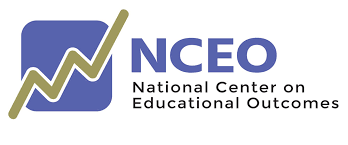
This summary of states’ accessibility policies for magnification is part of the Accommodations Toolkit published by the National Center on Educational Outcomes (NCEO).[1] The toolkit also contains a summary of the research literature on magnification.
Accessibility policies often have several tiers of accessibility features: universal features, designated features, and accommodations.[2] Figure 1 summarizes how states included magnification in their accessibility policies for students with disabilities in 2022. Table 1 shows how magnification was included in the policies, while Table 2 contains additional details and specifications.
Figure 1. States’ Accessibility Policies for Students with Disabilities for Magnification, 2022
Reading/ELA/Writing
- Universal Features (U): 25 States
- Designated Features (D): 21 States
- Accommodations (A): 14 States
Math
- Universal Features (U): 25 States
- Designated Features (D): 21 States
- Accommodations (A): 14 States
Science
- Universal Features (U): 25 States
- Designated Features (D): 18 States
- Accommodations (A): 14 States
Table 1. Accommodations Policies for Magnification by State, 2022
State | Reading/ELA/Writing | Math | Science | Notes (See Table 2) | ||||||
|---|---|---|---|---|---|---|---|---|---|---|
U | D | A | U | D | A | U | D | A | ||
Alabama | ||||||||||
Alaska | X | X | X | N | ||||||
Arizona | X | X | X | N | ||||||
Arkansas | X | X | X | X | X | X | N | |||
California | X | X | X | N | ||||||
Colorado | X | SD | X | SD | X | SD | N | |||
Connecticut | X | X | X | N | ||||||
Delaware | X | X | X | X | X | X | N | |||
District of Columbia | X | X | X | N | ||||||
Florida | SD | SD | SD | N | ||||||
Georgia | X | SD | X | SD | X | SD | N | |||
Hawaii | X | X | N | |||||||
Idaho | X | X | X | N | ||||||
Illinois | X | X | X | N | ||||||
Indiana | X | X | X | N | ||||||
Iowa | X | X | X | N | ||||||
Kansas | X | X | X | X | X | X | N | |||
Kentucky | SD | SD | SD | N | ||||||
Louisiana | X | X | X | N | ||||||
Maine | X | X | X | N | ||||||
Maryland | X | X | X | N | ||||||
Massachusetts | X | X | X | N | ||||||
Michigan | X | X | X | N | ||||||
Minnesota | X | X | X | N | ||||||
Mississippi | SD | SD | SD | |||||||
Missouri | X | SD | X | SD | X | SD | N | |||
Montana | X | X | X | N | ||||||
Nebraska | X | SD | X | SD | X | SD | N | |||
Nevada | X | X | N | |||||||
New Hampshire | X | X | X | N | ||||||
New Jersey | X | X | X | N | ||||||
New Mexico | X | X | X | N | ||||||
New York | SD | SD | SD | N | ||||||
North Carolina | SD | SD | SD | N | ||||||
North Dakota | X | X | X | N | ||||||
Ohio | X | X | X | N | ||||||
Oklahoma | SD | SD | SD | N | ||||||
Oregon | X | X | X | N | ||||||
Pennsylvania | X | X | X | N | ||||||
Rhode Island | X | SD | X | SD | X | SD | N | |||
South Carolina | X | X | X | N | ||||||
South Dakota | X | X | X | N | ||||||
Tennessee | X | X | X | N | ||||||
Texas | X | X | X | N | ||||||
Utah | X | X | X | N | ||||||
Vermont | X | X | N | |||||||
Virginia | SD | SD | SD | N | ||||||
Washington | X | X | X | N | ||||||
West Virginia | SD | SD | SD | N | ||||||
Wisconsin | X | X | X | X | X | X | N | |||
Wyoming | X | SD | X | SD | X | SD | N | |||
Total (Students with Disabilities) | 25 | 21 | 14 | 25 | 21 | 14 | 25 | 18 | 14 | |
Table 2. Details and Specifications: States’ Magnification Accessibility Policies
State | Details/Specifications |
|---|---|
Alaska | Universal Feature: Magnify text or images for better viewing. Computer-based: YES, student can magnify/enlarge the entire screen, including all text, images, and objects. Paper-based: YES, student may use devices that magnify text such as a magnifying glass. |
Arizona | Universal Feature: Universal test administration conditions include: Using devices that allow the student to see the test: glasses, contacts, magnification, and special lighting |
Arkansas | Universal Feature (Online testing), Designated Feature (Paper testing) Browser Zoom: Enlarging what is displayed on screen using keyboard shortcuts (e.g., Ctrl +) Magnification: Embedded tool to enlarge a section of the screen CCTV: Technology to enlarge the test booklet Magnifier: A hand-held device (e.g., a magnifying glass or full page magnifier) to enlarge printed text and graphics |
California | Designated Feature: The size of specific areas of the screen (e.g., text, formulas, tables, graphics, navigation buttons, and mouse pointer) may be adjusted by the student with an assistive technology device or software. Magnification allows for increasing the size and changing the color contrast, including the size and color of the mouse pointer, to a level not provided for by the zoom universal tool, color contrast designated support, and/or mouse pointer designated support. |
Colorado | Universal Feature: Zoom: Zoom in or out on the screen. Paper-based tools: Magnifier provided by school, as needed. A zoomed-in (magnified view) screen is available for students who use similar tools to access content during instruction and classroom assessment. For online testing, zoom settings allow the student to select the magnification level of the on-screen content. There are five preset zoom setting options from which a student may select magnification that best meets his or her needs. When the zoom setting is pre-assigned in PAnext through the SR/PNP, the on-screen content is automatically adjusted. Students should have the opportunity to practice with the zoom feature on the app-based student practice resources prior to testing. The student can adjust zoom settings through the User Menu in TestNav. Accommodation: Low-Vision Devices (CCTV, etc.): CBT: Zoom, projector, magnifier, etc. PBT: Projector, magnifier, etc. |
Connecticut | Designated Feature: The size of specific areas of the screen (e.g., text, formulas, tables, graphics, and navigation buttons) may be adjusted by the student with an assistive technology device. Magnification allows the size to be increased to a level not provided for by the Zoom universal tool. Students used to viewing enlarged text, graphics, or navigation buttons may need magnification to comfortably view content. This support may also meet the needs of students with visual impairments and other print disabilities. The use of this designated support may result in the student needing additional overall time to complete the assessment. |
Delaware | Universal Feature: Students can select “Enable Magnifier” to open a square tool that magnifies text when dragged over it. Students can see a closer image of part of an item. Designated Feature: Enhanced zoom magnification: Students can use an initial greater magnification for the TestNav tool. Test Administrators must activate the tool before testing starts and select the desired magnification percentage in the Personal Needs Profile (PNP). Once selected, the magnification percentage cannot be changed during testing. Available magnification percentage in PNP: 100 110, 120, 150, 175 and 200. Magnification: The size of specific areas of the screen (e.g., text, formulas, tables, graphics, navigation buttons, and mouse pointer) may be adjusted by the student with an assistive technology device or software. Magnification allows increasing the size and changing of the color contrast, including the size and color of the mouse pointer, to a level not provided for by the zoom universal tool, color contrast designated support, and/or mouse pointer designated support. |
District of Columbia | Accessibility Feature (Universal Feature): The student uses external magnification or enlargement devices to increase the font or graphic size (e.g., projector, CCTV, eye-glass mounted or hand-held magnifiers, electronic magnification systems, etc.). |
Florida | Accommodation: Students may use magnification devices (e.g., CCTV/video magnifiers, reading loupes, handheld magnifiers). Devices must be used without accessing image-upload features (e.g., devices with a memory card must have the memory card removed during testing). |
Georgia | Universal Feature: The student can enlarge the size of text and graphics on a given screen, as needed. The student may enlarge test content by 1.5x or 2x. Accommodation: Low Vision Devices: handheld (electronic or non-electronic) or video magnifiers; includes computer magnification (e.g., CCTV, other magnifying equipment). |
Hawaii | Designated Feature: The size of specific areas of the screen (e.g., text, formulas, tables, graphics, navigation buttons, and mouse pointer) may be adjusted by the student with an assistive technology device or software. Magnification allows increasing the size and changing of the color contrast, including the size and color of the mouse pointer, to a level not provided for by the zoom universal tool, color contrast designated support, and/or mouse pointer designated support. Students used to viewing enlarged text or graphics, or navigation buttons, with or without changes to color contrast, may need magnification to comfortably view content. This support also may meet the needs of students with visual impairments and other print disabilities. The use of this designated support may result in the student needing additional overall time to complete the assessment. |
Idaho | Designated Feature: The size of specific areas of the screen (e.g., text, formulas, tables, graphics, navigation buttons, and mouse pointer) may be adjusted by the student with an assistive technology device or software. Magnification allows increasing the size and changing of the color contrast, including the size and color of the mouse pointer, to a level not provided for by the zoom universal tool, color contrast designated support, and/or mouse pointer designated support. Students familiar with viewing enlarged text or graphics, or navigation buttons, with or without changes to color contrast, may need magnification to comfortably view content. This support also may meet the needs of students with visual impairments and other print disabilities. The use of this designated support may result in the student needing additional overall time to complete the assessment. |
Illinois | Accessibility Feature (Universal Feature): The student can use keyboard shortcuts (e.g., Ctrl+) for PCs or pinch/zoom for tablets to magnify what’s displayed on the screen (while preserving clarity, contrast, and color). The student can also select “Enable Magnifier” in the user drop-down menu. The student enlarges text and graphics on-screen via a magnification square (200%). The student may disable this feature by selecting, “Disable Magnifier” in the user drop-down menu. Note: Magnifying beyond 300% may affect heading formatting and may cause text-wrapping, and therefore it is not recommended. PBT: The student uses external magnification or enlargement devices to increase the font or graphic size (e.g., projector, CCTV, eye-glass mounted or hand-held magnifiers, electronic magnification systems, etc.). |
Indiana | Designated Feature: Assistive technology to magnify/enlarge: The size of specific areas of the screen may be adjusted by the student with an assistive technology device or software. Magnification allows increasing the size to a level not provided for by the zoom universal tool. |
Iowa | Designated Feature: The student adjusts the size of specific areas of the printed test document (e.g., text, formulas, tables, and graphics) with an assistive technology device such as a closed-circuit television (CCTV). Magnification allows increasing the size to a level not provided for by the zoom universal feature. Students with visual impairments may need to increase the size of test content beyond a zoom universal feature. |
Kansas | Universal Feature: Whole screen magnification: Allows students to magnify the screen. Designated Feature: Magnification (2x, 3x, 4x, 5x) |
Kentucky | Accommodation: Assistive technology: Magnification (Monocular, Portable Digital Magnifier, Accessibility Features, etc.). |
Louisiana | Universal Feature: Magnification/Variable Zoom: PBT: Students may be provided with magnification tools. CBT: This is the online tool that allows students to enlarge the screen by 150% or 200%. The entire screen is magnified, including all text, graphics, and images. |
Maine | Designated Feature: The assessment may be presented through their regular communication system to a student who uses alternative or assistive technology on a daily basis. The assessment may be presented using visual aids such as visual magnification devices, reduction of visual print by blocking or other techniques, acetate shields; or auditory devices such as special acoustics and amplification. |
Maryland | Accessibility Feature (Universal Feature): Students who have a visual impairment must have an assessment of their learning and literacy medium to determine the most appropriate medium for them to use. This assessment will determine the optimal print size to provide access to print and electronic materials and maximize literacy learning. Some students will need access to print material for near and/or distance by enlarging the print through the use of a magnification device. These may include hand held magnifiers, desk top magnifiers, and electronic magnification devices. Text on a computer can be enlarged through computer system/browser access tools or tools built into a testing platform. For students for whom these tools do not provide enough magnification, they will need to use screen enlargement software. |
Massachusetts | Universal Feature: Magnifier or zoom tool: Magnifier tool enlarges part of the screen; Zoom tool enlarges or reduces the entire screen by pressing Ctrl + or Ctrl -. Magnification tool/device or low-vision aid. |
Michigan | Universal Feature: In online testing, students may use this embedded tool to enlarge all assessment content on the computer screen (one- or two-times magnification). This support may meet the needs of students with visual impairments and other print disabilities. Use of the magnifier tool is controlled by the student; the student must re-select it on each test question for which they would like to use it. Students must be comfortable navigating the screen once the magnification option is selected. The frequent use of this tool may result in the student needing additional overall time to complete the assessments. A more beneficial option for the student may be to enable the Continuous Magnification option. Another way to magnify the image for students, is to use a larger computer screen. The test engine will adjust the image to fit the screen being used. If a student uses a larger screen in the classroom due to a visual or cognitive disability, and the team determines that the student should be assessed using this equipment, the image will adjust to the size of that screen when the test engine is loaded. Continuous Magnification: This is similar to the standard Magnifier that is enabled by default for all students. However, this magnification option must be turned on for students in the online testing system. It magnifies the test questions and content by 200% and ensures that the student does not need to reselect the magnifier each time the student moves to a new question. |
Minnesota | Universal Feature: Student uses provided materials while testing; these should be provided to students who have used them in instructional or other assessment settings. Examples of low-vision aids are magnifying glasses, electronic magnifiers, cardboard cut-outs, and colored overlays. Tools in online assessments: For MCA, available online tools include answer eliminator, highlighter, notepad, calculator, ruler, and straightedge. The following accessibility features are also available for all students: standard text-to-speech, magnifier, zoom, color contrast, line reader mask, answer masking, and white noise. |
Missouri | Universal Feature: The INSIGHT student platform provides all students access to magnify the screen by one and a half or two times the standard view. All students taking the paper/pencil or Large Print assessments may have access to a physical magnifying device. Accommodation: Magnification (assistive technology): Students with visual impairments may attempt to use assistive technology software that magnifies the screen beyond the built in capabilities of the embedded magnifier. Please Note: The INSIGHT student platform currently blocks the use of other software. Prior to the use of this accommodation, districts should make an effort to find an alternative solution such as using the built in magnification, using a larger monitor or projecting the assessment on a screen or wall. Educators having difficulty selecting appropriate magnification or enlargement options should contact DESE Assessment. This tool must be chosen in the Portal under student accommodations prior to testing. |
Montana | Designated Feature: The size of specific areas of the screen (e.g., text, formulas, tables, graphics, navigation buttons, and mouse pointer) may be adjusted by the student with an assistive technology device or software. Magnification allows increasing the size and changing of the color contrast, including the size and color of the mouse pointer, to a level not provided for by the zoom universal tool, color contrast designated support, and/or mouse pointer designated support. Students used to viewing enlarged text or graphics, or navigation buttons, with or without changes to color contrast, may need magnification to comfortably view content. This support also may meet the needs of students with visual impairments and other print disabilities. The use of this designated support may result in the student needing additional overall time to complete the assessment. |
Nebraska | Universal Feature: Zoom (item-level): The student can enlarge the size of text and graphics on a given screen. This feature allows students to view material in magnified form on an as-needed basis. The student may enlarge test content at least fourfold. The system allows magnifying features to work in conjunction with other accessibility features and accommodations provided. Accommodation: Specialized presentation of test: Examples of this accommodation are: (e.g. colored paper, tactile graphics, color overlay, magnification device, color of background, etc.). Students with visual impairments or other print disabilities may need assistance viewing content. |
Nevada | Designated Feature: The size of specific areas of the screen (e.g., text, formulas, tables, graphics, navigation buttons, and mouse pointer) may be adjusted by the student with an assistive technology device or software. Magnification allows increasing the size and changing of the color contrast, including the size and color of the mouse pointer, to a level not provided for by the zoom universal tool, color contrast designated support, and/or mouse pointer designated support. Students used to viewing enlarged text or graphics, or navigation buttons, with or without changes to color contrast, may need magnification to comfortably view content. This support also may meet the needs of students with visual impairments and other print disabilities. The use of this designated support may result in the student needing additional overall time to complete the assessment. |
New Hampshire | Designated Feature: The size of specific areas of the screen (e.g., text, formulas, tables, graphics, navigation buttons, and mouse pointer) may be adjusted by the student with an assistive technology device or software. Magnification allows increasing the size and changing of the color contrast, including the size and color of the mouse pointer, to a level not provided for by the zoom universal tool, color contrast designated support, and/or mouse pointer designated support. Students used to viewing enlarged text or graphics, or navigation buttons with or without changes to color contrast, may need magnification to comfortably view content. This support also may meet the needs of students with visual impairments and other print disabilities. The use of this designated support may result in the student needing additional overall time to complete the assessment. |
New Jersey | Accessibility Feature (Universal Feature): Browser/Device Magnification: The student can use keyboard shortcuts (e.g., Ctrl+) for PCs or pinch/zoom for tablets to magnify what’s displayed on the screen (while preserving clarity, contrast, and color). Magnifier: The student can also select “Enable Magnifier” in the user drop-down menu. The student enlarges text and graphics on-screen via a magnification square (200%). The student may disable this feature by selecting, “Disable Magnifier” in the user drop-down menu. Note: Magnifying beyond 300% may affect heading formatting and may cause text-wrapping, and therefore it is not recommended. |
New Mexico | Universal Feature: For PBT, students use a magnification/enlargement device. Embedded in CBT. |
North Carolina | Accommodation: The Magnification Devices accommodation allows a student to use a magnification device during the test administration. A magnification device is a tool that dynamically magnifies text and images (e.g., magnifier, monocular, closed-circuit television [CCTV]). As with all accommodations for North Carolina tests, (1) the use must be documented in the current IEP or Section 504 Plan, and (2) the accommodation must be routinely used during instruction and similar classroom tests. Any magnification device normally used during instruction may be used with any state-mandated test. If the student is using a personal magnification device, the test administrator may need to remind the student to bring the magnification device to the testing session. The CCTV magnifiers are used with paper tests to enlarge print and graphics. When using the CCTV magnifier, school staff must ensure the test questions are not visible to others. The IEP team or Section 504 committee may wish to consider the use of the Scheduled Extended Time or the Multiple Testing Sessions accommodations if the Magnification Devices accommodation is to be used. According to a publication by the Council for Exceptional Children: “Caution: Students who use magnification devices may tire more easily than other students. If this is the case for a particular student, it may be necessary to extend the time period or provide additional breaks.” The test administrator must follow the regular procedures for processing the test materials unless the Magnification Devices accommodation is used in conjunction with another accommodation that requires special storage and processing. |
North Dakota | Designated Feature: The size of specific screens may be adjusted by the learner or with an assistive technology device or magnification software. Large-print tests or magnifying devices may also be used. |
Ohio | Designated Feature: The student uses external magnification or enlargement devices to increase the font or graphic size (for example, projector, closed-circuit television, eyeglass mounted or hand-held magnifiers and electronic magnification systems). |
Oklahoma | Accommodation: Use of assistive technology (AT) devices or supports (e.g., color overlays, magnifier, pencil grips, auditory amplification devices, noise buffers, wedge for positioning, and multiplication table/chart). |
Oregon | Designated Feature: Math/ELA: The size of specific areas of the screen (e.g., text, formulas, tables, graphics, and navigation buttons, and mouse pointer) may be adjusted by the student with an assistive technology device or software. (See Table 2.6 ELA & Math: Non-Embedded Accommodations for a description of the Alternate Response Option accommodation.) Magnification allows increasing the size and changing of the color contrast, including the size and color of the mouse pointer, to a level not provided for by the Zoom universal tool. Color Choices designated support, and/or the Mouse Pointer designated support. Students used to viewing enlarged text or graphics, or navigation buttons with or without changes to color contrast may need magnification to comfortably view content. This support also may meet the needs of students with visual impairments and other print disabilities. The use of this designated support may result in the student needing additional overall time to complete the assessment. Science: A student may use any visual magnification device that does not compromise the security of the Statewide Assessment. A student or test administrator may not upload an assessment to a non-secure browser in order to access the tool, and may not photocopy or scan assessment materials outside of the services provided by the Oregon Textbook and Media Center (OTMC) in order to enlarge assessment materials (unless otherwise approved by ODE). The use of visual magnification software is currently only allowed if computer hardware will support it. This use is intended to allow access to functions specific to the enlargement of text and/or to ensure access to text by altering the color or contrast features. Test security must be maintained at all times. ODE will not make application changes based on specific local software or hardware requirements. Caution: When students are using enlarged fonts, make sure that student screens are not visible to other students. |
Pennsylvania | Universal Feature: For example, CCTV, handheld magnifier, test engine magnifier tool. |
Rhode Island | Accessibility Feature (Universal Feature): Embedded support: Magnifier tool enlarges part of the screen; Zoom tool enlarges or reduces entire screen by pressing Ctrl - or Ctrl +. Accommodation: The student uses an external device such as a Smart Board, closed-circuit TV or hand-held magnification device to enlarge the computer display or paper test. Device cannot be connected to internet or be able to record images. |
South Carolina | Universal Feature: Low Vision Aids: A tool that the student can use to guide his or her eyes while reading text on the screen or test booklet or a tool that the student can use to increase the size of the graphics and text. Online test: students may select the magnifier tool or the line guide tool from menu. Paper/pencil: students may use a low vision device (e.g., hand-held magnifier), magnification device (must not require internet access for use), blank line ruler or blank tracking device, non-calibrated ruler. |
South Dakota | Designated Feature: The size of specific areas of the screen (e.g., text, formulas, tables, graphics, navigation buttons, and mouse pointer) may be adjusted by the student with an assistive technology device or software. Magnification allows increasing the size and changing of the color contrast, including the size and color of the mouse pointer, to a level not provided for by the zoom tool, color contrast designated support, and/or mouse pointer designated support. Students used to viewing enlarged text or graphics, or navigation buttons with or without changes to color contrast, may need magnification to comfortably view content. This support also may meet the needs of students with visual impairments and other print disabilities. The use of this designated support may result in the student needing additional overall time to complete the assessment. |
Tennessee | Accessibility Feature (Universal Feature): The test administrator provides the student with magnification/enlargement device. If computer-based testing, the test administrator should ensure that the accommodation is preset. The student uses an external magnification or enlargement device to increase the font or graphic size (e.g., magnification equipment) during assessment as is used daily. |
Texas | Accessibility Feature (Universal Feature): Making the following assistive tools available: magnifying devices and the zoom feature for online tests. |
Utah | Universal Feature: Access for students with visual impairments is typically provided through magnifying content. Magnification of the entire screen, including text and graphics, and/or a magnification tool that magnifies only a portion of the screen, may be available on assessments. |
Vermont | Designated Feature: The size of specific areas of the screen (e.g., text, formulas, tables, graphics, navigation buttons, and mouse pointer) may be adjusted by the student with an assistive technology device or software. Magnification allows increasing the size and changing of the color contrast, including the size and color of the mouse pointer, to a level not provided for by the zoom universal tool, color contrast designated support, and/or mouse pointer designated support. Students used to viewing enlarged text or graphics, or navigation buttons, with or without changes to color contrast, may need magnification to comfortably view content. This support also may meet the needs of students with visual impairments and other print disabilities. The use of this designated support may result in the student needing additional overall time to complete the assessment. |
Virginia | Accommodation: Magnification devices may be physical devices or electronic devices designed to enlarge test content. Test administration staff must ensure assessment items are not visible to other students during a testing session. Physical devices that may be used may include devices, such as a magnifying glass or screen magnifier, which are placed over the display for visually impaired students. Electronic magnification devices, such as a closed-circuit television (CCTV), a large monitor, an interactive or electronic whiteboard, or an LCD projector which projects the assessment onto a large screen or board, may be used by visually impaired students for magnification purposes only. Electronic magnification devices must not save or capture any portion of the SOL test or require the use of software running concurrently with the online SOL test delivery software. |
Washington | Designated Feature: The size of specific areas of the screen (e.g., text, formulas, tables, graphics, navigation buttons, and mouse pointer) may be adjusted by the student with an assistive technology device or software. Students used to viewing enlarged text or graphics, or navigation buttons with or without changes to color contrast, may need magnification to comfortably view content. This support also may meet the needs of students with visual impairments and other print disabilities. |
West Virginia | Accommodation: Magnification devices include eyeglass-mounted magnifiers, free-standing or hand-held magnifiers, or a lens placed over the paper test or computer monitor and may include the use of video magnifiers. The size of specific areas of the screen (e.g., text, formulas, tables, graphics, and navigation buttons) may be adjusted by the student with an assistive technology device. Students receive large-print texts or use of magnifying devices during instruction to enable access to curriculum. Some students with specific learning disabilities may use this tool to enlarge mathematics problems to make sure all steps are completed. This is for students with visual impairments and for whom the use of magnifying equipment is the typical mode of accessing written material. Students accustomed to viewing enlarged text or graphics, or navigation buttons may need magnification to comfortably view content. This accommodation also may meet the needs of students with visual impairments and other print disabilities. Notes for implementation: Use whatever magnifier the student uses during instruction. Use visual magnifying equipment (standard option). The size of specific areas of the screen (e.g., text, formulas, tables, graphics, and navigation buttons) may be adjusted by the student with an assistive technology device. Magnification allows increasing the size to a level not provided for by the Zoom universal tool. The size of specific areas of the screen (e.g., text, formulas, tables, graphics, and navigation buttons) may be adjusted by the student with an assistive technology device. Magnification allows increasing the size to a level not provided for by the Zoom universal tool. Students used to viewing enlarged text or graphics, or navigation buttons may need magnification to comfortably view content. This accommodation also may meet the needs of students with visual impairments and other print disabilities. The use of this accommodation may result in the student needing additional overall time to complete the assessment. |
Wisconsin | Universal Feature: Magnifier Tool (Zoom): Magnify/enlarge the entire screen, including all text, images, and objects, by 150% or 200% for better viewing. This support may meet the needs of students with visual impairments and other print disabilities. If the Magnifier tool is not sufficient for a student, utilizing a high resolution, large-format monitor may be an option, and is the online equivalent to “large print.” NOTE: For students who use it in their regular instructional environment, third-party screen magnification software (such as MAGic or ZoomText) is compatible for use with DRC INSIGHT but may lead to some pixelation at high magnification levels due to the way magnification is achieved by the third-party software. Designated Feature: Magnification: The size of specific areas of the screen (e.g., text, formulas, tables, graphics, and navigation buttons) may be adjusted by the student with an assistive technology device. Magnification allows increasing the size to a level not provided for by the zoom universal tool. Utilizing a larger monitor is the online equivalent to “large print.” Students accustomed to viewing enlarged text or graphics, or navigation buttons may need magnification to view content. This support also may meet the needs of students with visual impairments and other print disabilities. The use of this designated support may result in the student needing additional overall time to complete the assessment or possibly the need for an administration in a separate setting if the support used creates a test security concern. Third-party screen magnification software (such as MAGic or ZoomText) may lead to some pixilation at high magnification levels due to the way magnification is achieved by the third-party software. Do not activate screen readers if using third party screen magnification, as they are not compatible. |
Wyoming | Designated Feature: Zoom (1X – 3X): The default size of specific areas of the screen (e.g. text, formulas, tables, graphics, navigation buttons, and mouse pointer) is preselected by the Building Coordinator or District Test Coordinator. Zoom allows increasing the default size to a level not provided for by the zoom universal tool. The default zoom options are 1X, 1.5X, 1.75X, 2.5X and 3X. *Must be pre-set in TIDE prior to testing. Students preferring enlarged text, graphics, and navigation buttons may need magnification to comfortably view content. This support also may meet the needs of students with visual impairments and other print disabilities. The use of this designated support may result in the student needing additional overall time to complete the assessment. Accommodation: Zoom (5X - 20X) (Streamline mode is automatically applied): The default size of specific areas of the screen (e.g. text, formulas, tables, graphics, navigation buttons, and mouse pointer) is preselected by the Building Coordinator or District Test Coordinator. Zoom allows increasing the default size to a level not provided for by the zoom universal tool. The default zoom options are 5X, 10X, 15X, and 20X. *Must be pre-set in TIDE prior to testing. Students needing enlarged text, or graphics, and/or navigation buttons may need magnification to comfortably view content. This support also may meet the needs of students with visual impairments and other print disabilities. The level of Zoom selected by the Building Coordinator should be the minimum size which is comfortably visible and which can be used for extended periods of time by the student. Students who require very large font sizes may need additional supports to assure that all portions of the test question and all answers have been viewed. The use of this designated support may result in the student needing additional overall time to complete the assessment. *If Streamlined Mode is turned on, it disables the ability to use the split-screen feature. |
Attribution
All rights reserved. Any or all portions of this document may be reproduced and distributed without prior permission, provided the source is cited as:
Quanbeck, M., Lazarus, S. S., & Goldstone, L. (2022). Magnification: States’ accessibility policies, 2022 (NCEO Accommodations Toolkit #21b). National Center on Educational Outcomes.
The Center is supported through a Cooperative Agreement (#H326G210002) with the Research to Practice Division, Office of Special Education Programs, U.S. Department of Education. The Center is affiliated with the Institute on Community Integration at the College of Education and Human Development, University of Minnesota. Consistent with EDGAR §75.62, the contents of this report were developed under the Cooperative Agreement from the U.S. Department of Education, but do not necessarily represent the policy or opinions of the U.S. Department of Education or Offices within it. Readers should not assume endorsement by the federal government. Project Officer: David Egnor