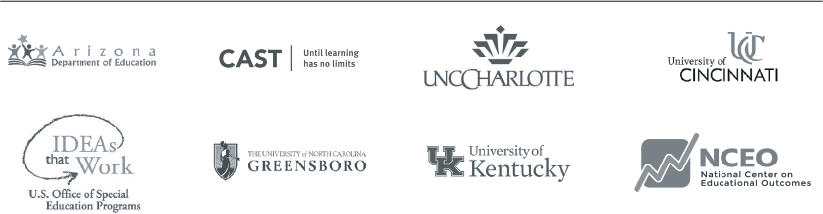Building Engagement with Distance Learning
DL #12: Promoting Engagement for Students with Significant Cognitive Disabilities on Group Learning Platforms
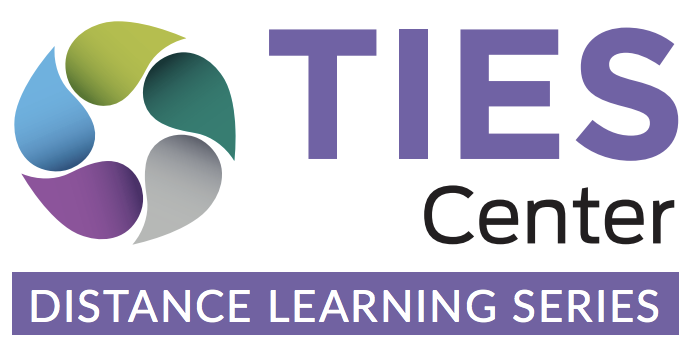
Inclusion of Students with Significant Disabilities in an Online World
Many of us wondered if the Covid-19 shut down would be temporary, but schools not only stopped in-person instruction this year, it is likely that at least some part of next year will be through distance learning. Many students with significant cognitive disabilities who may have previously accessed inclusive environments are now experiencing isolation. The focus of this article is to plan online group instruction that is inclusive and engaging for all students.
Given what we know about the positive outcomes for students with significant cognitive disabilities and inclusive education (see 10 Reasons Why), we must ask ourselves, “where does inclusion exist in a social distancing world?” Opportunities for students with significant cognitive disabilities to interact with peers through inclusive education is even more important now as one way to keep them in touch with their former reality. This connection may give them some sense of normalcy in these trying times and help with transitions between school and distance learning.
Evolving Solutions for Inclusion
Now that teachers have had some time to adjust, it’s time to revisit collaborative work. And, it is time to move beyond whole group online instruction and try other evidence-based practices, such as small group instruction and peer collaboration to engage students with significant cognitive disabilities with their grade-level peers with and without disabilities. Let’s consider how learning platforms can help us with:
- Collaborating with general and special educators
- Creating flexible groupings for instruction using student strengths to create active participation
- Using online modifications and accessibility tools
We have developed the table below to provide ideas for how to use different technology platforms to more actively engage all students, including those with significant disabilities. Sometimes keeping it simple is the best option when choosing a tool to effectively support engagement for all children. At the end of this post, there are resources and examples to demonstrate how to access, use, and add supports to some of these platforms.
Don’t let this list overwhelm you. The most important thing is to start somewhere. Try one to two strategies aimed at engaging all learners and increasing access. Remember to keep what works and adapt what didn’t for future use.
Synchronous small group work with peers
High-tech Options
Video conferencing with breakout rooms or small group work (e.g., Zoom, Google Hangouts, Webex, Facetime calls ![]() , Facebook groups, Google Classroom)
, Facebook groups, Google Classroom)
Empower student voice and collaboration (e.g., Flip grid, SeeSaw, Slack, Padlet)
Low-tech Options
Conference calls, group texts, email conversations, or sending postcards
What You May Be Doing Already To Meet The Needs Of All Your Students
- Ensure all students have access to the vocabulary.
- Describe all visuals as they are presented on screen.
- Provide options for nonverbal responses and questions.
- Use graphic organizers to support understanding.
- Assign roles and responsibilities for each student so they know the expectations.
- Provide materials ahead of time and then post them after.
- Record the lesson and post it in a shared space. If there is no shared space, email to individuals or print out script and snail mail it.
- Use extended wait time
- Ensure everyone takes turns.
- Make sure materials and presentations optimize accessibility options already available on computers.
- Use polling features or regular check-ins to check for understanding.
Consider These Additional Ideas To Better Meet The Needs Of Students With Significant Cognitive Disabilities
- Have a class note-taker or upload as a private video to transcribe the video.
- Record the meeting with closed captioning or visual captioning. If captioning is not an option, provide the script in screen reader formats.
- Use a translation app, topic/fringe board, a personal dictionary.
- Use meeting rooms to support collaborative and small group work.
- Use eye gaze, head nod, and the comment button such as thumbs up or clapping hands.
- Consider checklists or task analysis to help complete tasks.
- Use core/topic/fringe boards or similar to mirror and model a student’s communication system Include extra support from another adult (co-teacher, SLP, OT, paraprofessional, etc.).
- Include visual/verbal reminders for staying on task or next steps.
- Keep track of who talks, use “popcorn” sharing, have students call on one another to take roll or check-in.
- Work with families to make sure you have common tactile objects used in daily routines and upcoming content lessons.
- Use accessibility tools such as text enlargement, color contrast, text to speech, or HearYouNow.
- Use supports typically in place during school (e.g., touch math, fewer answer options, breaks, spell check, word prediction software, body movement videos).
Asynchronous partner work & contributing to class projects or presentations
High-tech Options
Facetime or Marco Polo, video conferencing rooms, Google Slides or Google Docs, shared Dropbox or One Note folder, recorded powerpoint, Slideshare, Prezi, Padlet
Low-tech Options
Phone calls, texts, emails, snail mail
What You May Be Doing Already To Meet The Needs Of All Your Students
- Decide whether students should collaborate in real-time (e.g., Google Docs) or if only one person may work on it at a time (e.g., Dropbox).
- Use snail mail if your students have a lot of time to complete an assignment and if there are home challenges related to technology.
- Step by step directions for accessing information.
- Use computer and search engine accessibility tools (e.g., Google accessibility features ).
Consider These Additional Ideas To Better Meet The Needs Of Students With Significant Cognitive Disabilities
- Provide support or peers to model and use AAC.
- Assign specific tasks to specific students in shared documents.
- Provide task analysis, templates, sentence starters, and rubrics as scaffolds.
- Provide graphic organizers for all to enter information into together.
- Activate text to speech and speech to text accessibility options.
- Share tactile symbols used at school for writing topics.
Summary
Within the context of distance learning, we have opportunities for building inclusive practices for students with significant cognitive disabilities. We should not move backward for students who were already included and if we deliberately use online platforms inclusively we could expand on that when school is in-person. Now teachers have time for planning, flexible scheduling, etc. As general and special educators, related service personnel, and paraprofessionals, we are hopeful that we will look back and see that we took advantage of this opportunity to develop and build upon inclusive practices that support all students, including those with significant cognitive disabilities.
Resources and Examples
Below are some links to resources and examples that have already been developed. You may use them as is, or you may want to adapt them to meet your individual students’ needs. Resources that cost money are indicated with a dollar sign ($) after the name.
Step by Step Directions for Accessing Platforms
Step by step instructions for accessing Facetime ![]()
Step by step instructions for accessing Marco Polo ![]()
How to Use a Tool
Recorded powerpoint with voiceover
Seesaw : Students use built-in annotation tools to capture what they know in Seesaw’s digital portfolio. Here are two examples for using Seesaw.
Example of using Seesaw for creating 2D shapes :
Example of using Seesaw for vocabulary
How to Add Individualized Supports
TalkBack and VoiceOver do similar things. Talkback is for a PC or Android operating system. VoiceOver is for a Mac. Both enlarge text on the screen, will read and describe what is happening on the screen. They also allow for searching a web page and may allow for braille display and color changes to support people with visual needs.
ReadWrite Google : Add Read/Write Google to a Chrome browser or directly into Google Drive and it will read text from the screen, highlight as it reads and provides text to speech. It includes a visual dictionary, voice notes, and can simplify text on a page or remove ads. Free for teachers.
Live Caption : This app works on Android phones and when activated will automatically add closed captions to whatever media is playing on your phone. May be used with videos, audio, podcasts, and even messages you record yourself.
SnapRead : ($) Add Snap Read to your browser and it will read both accessible and inaccessible text aloud. It levels vocabulary and it translates it if needed. It can easily pull text and add to an outline for notes. It includes color overlay for paragraphs, reading text, picture supported dictionary, and screenshot reader. Students may also use it to annotate the text.
CoWriter : ($) Add CoWriter to your browser and it provides word prediction, translation, and speech recognition. It includes Flexspell that changes phonetic spelling to traditional spelling and it pulls vocabulary related to the topic for predictive text writing.
Other Don-Johnston Online Tools that are currently free
Disclaimer: The information in this Brief is not an endorsement of any identified products. Products identified in this Brief are shared solely as examples to help communicate information about ways to reach the desired goals for students.
Distance Learning Series: DL #12, June, 2020
All rights reserved. Any or all portions of this document may be reproduced without prior permission, provided the source is cited as:
- Reyes, E. & Taub, D. (2020). Promoting engagement for students with significant cognitive disabilities on group learning platforms (DL #12). TIES Center.
TIES Center is supported through a cooperative agreement between the University of Minnesota and the Research to Practice Division, Office of Special Education Programs, U.S. Department of Education (# H326Y170004). The Center is affiliated with the National Center on Educational Outcomes (NCEO) which is affiliated with the Institute on Community Integration (ICI) at the College of Education and Human Development, University of Minnesota. The contents of this report were developed under the Cooperative Agreement from the U.S. Department of Education, but do not necessarily represent the policy or opinions of the U.S. Department of Education or Offices within it. Readers should not assume endorsement by the federal government. Project Officer: Susan Weigert
The National Center on Educational Outcomes (NCEO) leads the TIES Center partnership. Collaborating partners are: Arizona Department of Education, CAST, University of Cincinnati, University of Kentucky, University of North-Carolina–Charlotte, and the University of North Carolina–Greensboro.
TIES Center
University of Minnesota
Institute on Community Integration
2025 East River Parkway
Minneapolis, MN 55414
Phone: 612-626-1530
This document is available in alternate formats upon request.
The University of Minnesota is an equal opportunity employer and educator.